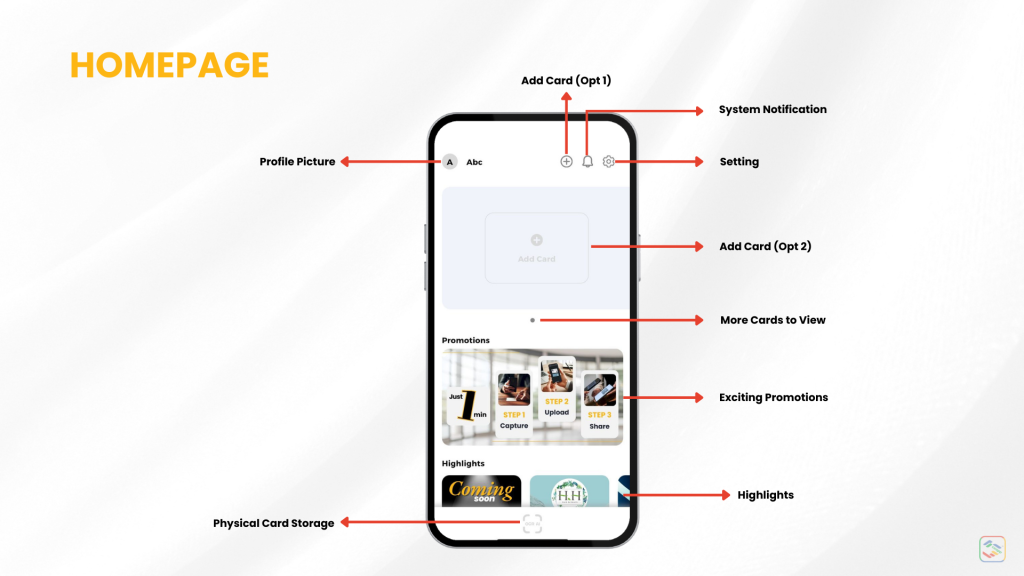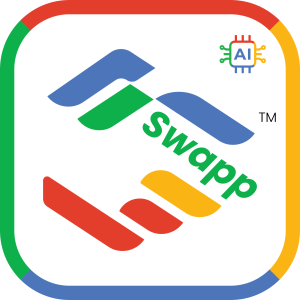FAQ > App Navigation
Homepage navigation
You can find Swapp Digital Business Card app in App Store & Google Play Store! Here is our homepage navigation!
- System Notification:
- Icon: A bell symbol.
- Description: This button displays recent notifications such as updates, reminders, or promotion alerts from the app. Tapping it will show a list of all system notifications.
- Profile Picture:
- Icon: A circular image representing the user’s profile picture.
- Description: This button takes you to view and edit your profile picture. It helps people recognize you, making your interactions more personal and memorable.
- Setting:
- Icon: A gear or cogwheel symbol.
- Description: This button opens the settings menu, allowing you to customize your app preferences such as in-app language, manage profile image, password and full name, removing or log out of your account, and support.
- More Cards to View:
- Icon: Dots symbol.
- Description: This button lets you slide or swipe to view additional digital business cards you have created. It’s useful for managing multiple cards within the app.
- Add Card:
- Icon: A plus sign or card symbol with a plus.
- Description: This button allows you to either capture or upload a new digital business card image.
- Exciting Promotions:
- Description: This button highlights current promotions, special offers, or discounts available through the app. Tapping it will show details about these exciting deals.
- Highlights:
- Description: This button showcases featured content, such as top contacts, popular cards, or important updates also other services that we partnered with.
- Physical Card Storage:
- Icon: A OCR AI scanning symbol.
- Description: This button opens a section where you can store and manage digital versions of your physical business cards. It’s a convenient way to keep all your cards organized and accessible in one place.
Enjoy the functions that are available in our application! Say goodbye to physical paper name card!