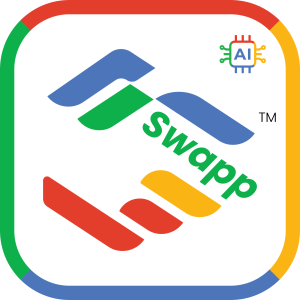FAQ > How to add business card
a) Capture with camera:
Step 1: Firstly, Tap on “+” to add a business card.
Step 2: Secondly, choose to capture with camera.
Step 3: Thirdly, position the card in front of the camera. Adjust and crop the photos.
Step 4: Next, slide left to add back card image. Review and edit the details below.
Step 5: Lastly, click “Save”, card uploaded successfully!
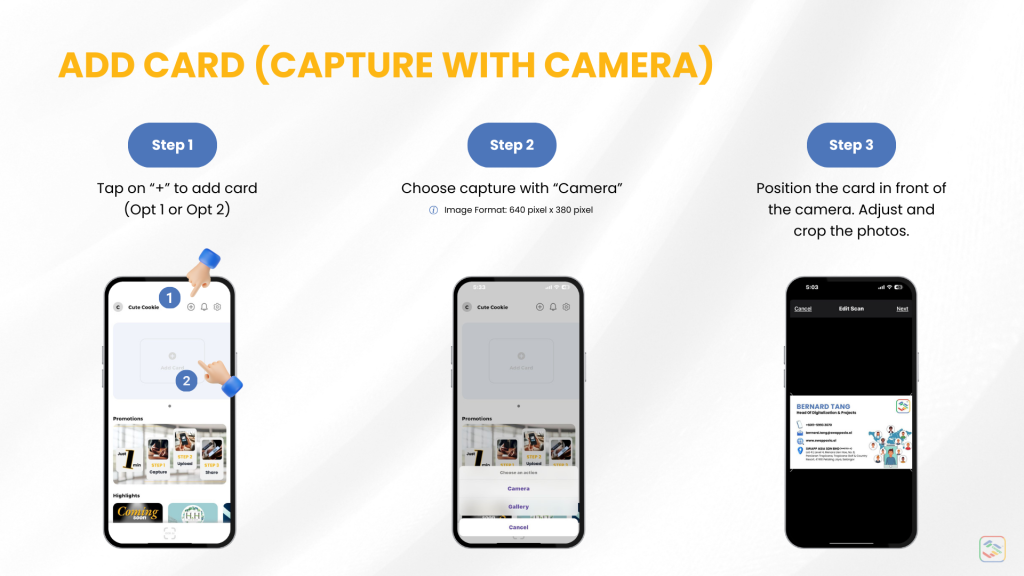
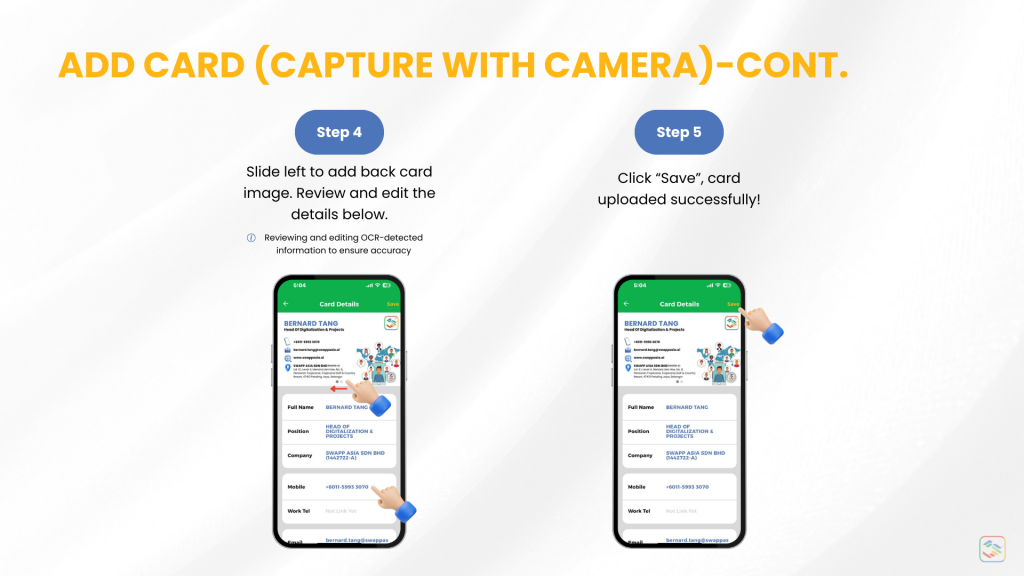
b) Design & upload from gallery:
Step 1: Firstly, Tap on “+” to add a card.
Step 2: Secondly, choose upload card image from “Gallery”.
Step 3: Thirdly, create or log in to your Canva account. Select “business card” template and customize one.
Step 4: Other than that, design both front and back images of the card. Download the images as PNG or JPG.
Step 5: In addition, adjust and crop the photos.
Step 6: Next, slide left to add back card image. Review and edit the details below.
Step 7: Lastly, click “Save”, card uploaded successfully!
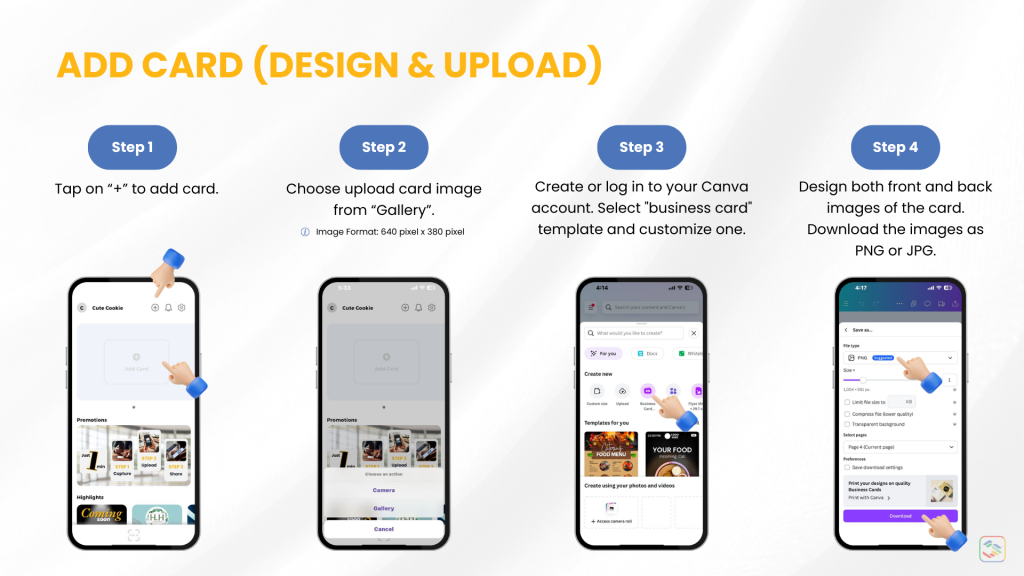
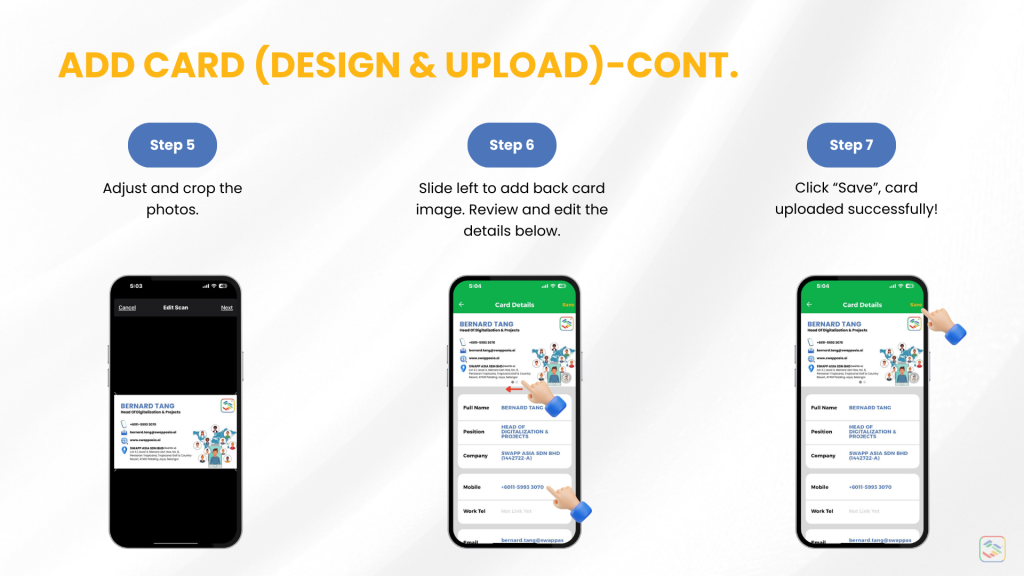
About Our App:
Swapp is a digital business card app that replaces traditional paper cards with interactive, eco-friendly, and customizable digital versions. It lets users capture, upload, share, and store business cards for seamless, professional connections.
Key Features:
✅ Easy Sharing & Accessibility
- Share via QR code or link across social media (WhatsApp, Instagram, etc.).
- Send cards to anyone, even if they don’t use Swapp.
- Recipients can save your contact with one tap.
- Add social media links for easy networking.
✅ AI-Powered Business Card Scanner
- Scan and digitize paper business cards in seconds.
- Organize contacts like a visual album.
✅ Flexibility
- Update and manage contact details anytime.