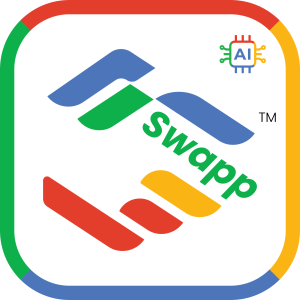FAQ > How to scan and store card (OCR)
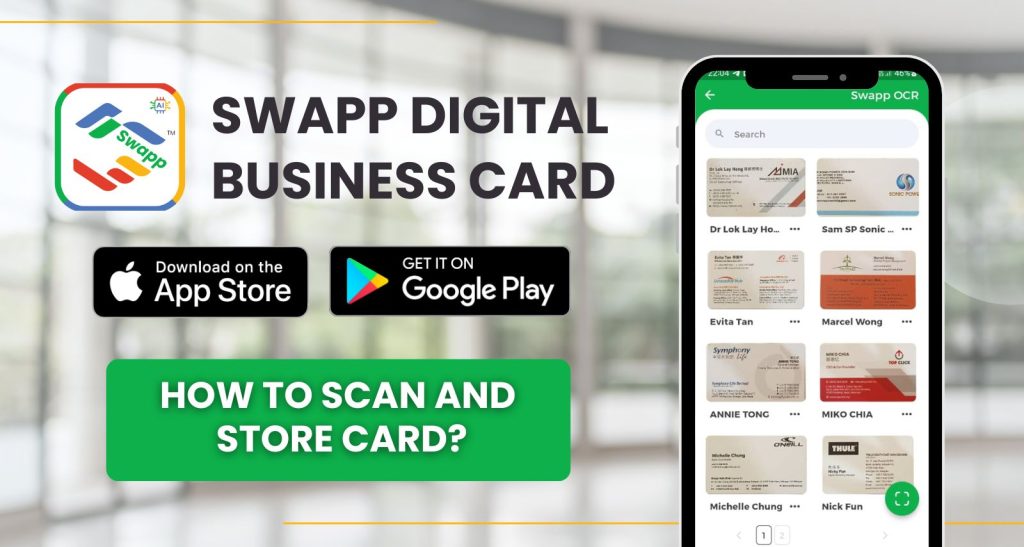
How to scan and store card (OCR)
Step 1: Firstly, tap on “OCR AI” button at the bottom.
Step 2: Secondly, to scan card, choose either tap on “+” or “Scan” at the bottom right.
Step 3: Thirdly, choose to capture and upload your card or upload a card image from the gallery.
Step 4: Fourthly, AI scanning and cropping process.
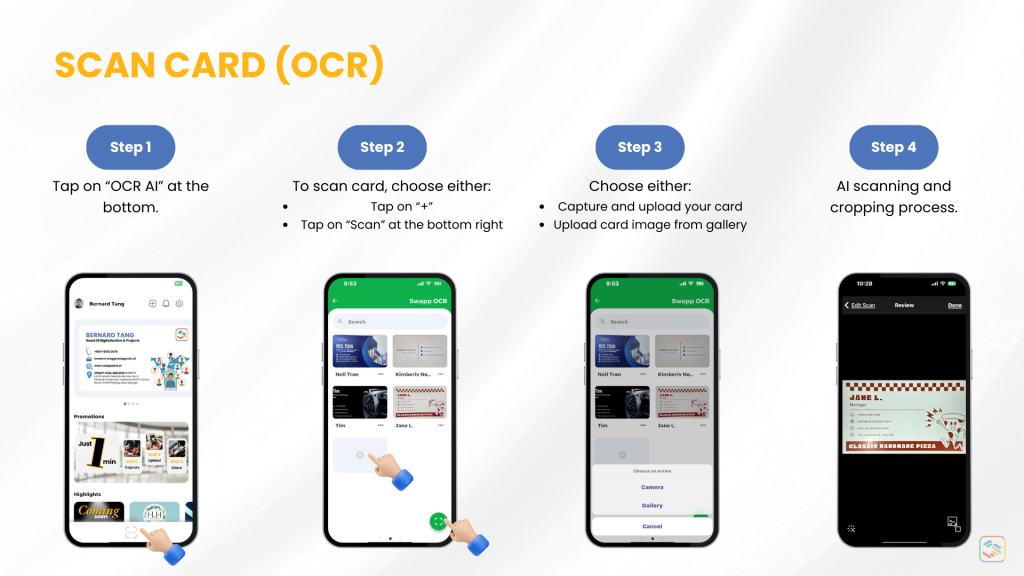
Step 5: Check the scanned data for accuracy and make any necessary edits. You can add more notes into “Other” field.
Step 6: Next, to add back card view, slide the card to left and click “+”.
Step 7: Tap “Save”.
Step 8: View the saved contact from the OCR album.
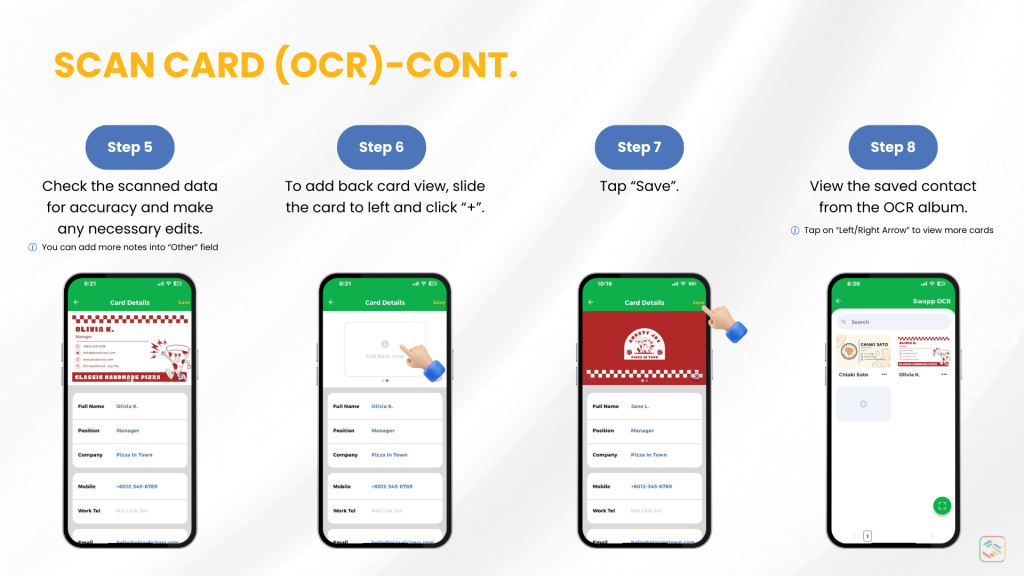
Step 9: Moreover, to edit the saved card, tap on the card and “Edit”.
Step 10: Furthermore, to share the contact to others, tap “Share”.
Step 11: Subsequently, to save the OCR-ed card image to your device, tap “Save to Device”.
Step 12: Nevertheless, to remove the OCR-ed card from the album, tap “Delete”.
Step 13: Lastly, to search for a contact, type a keyword into the “Search Bar”.
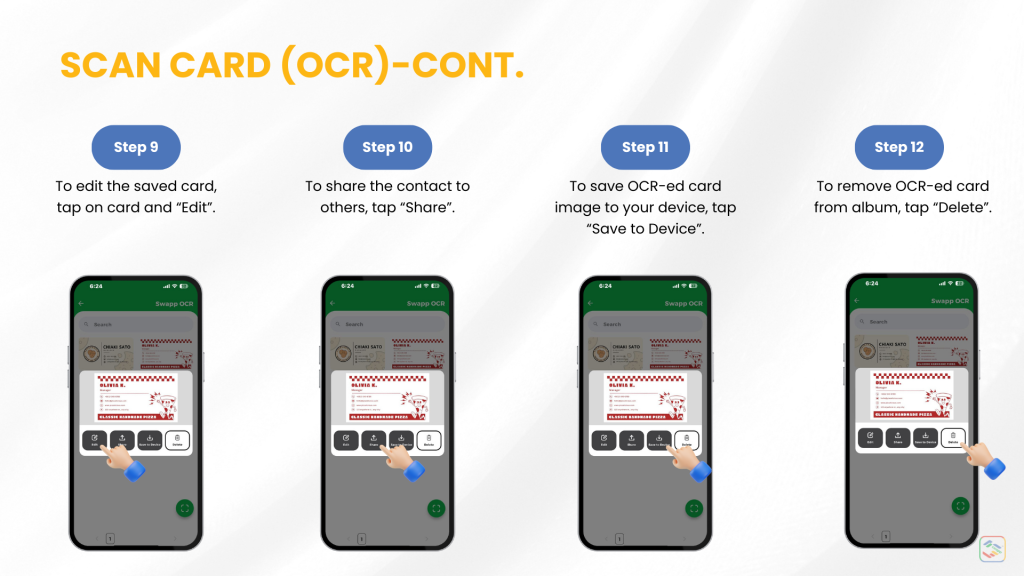
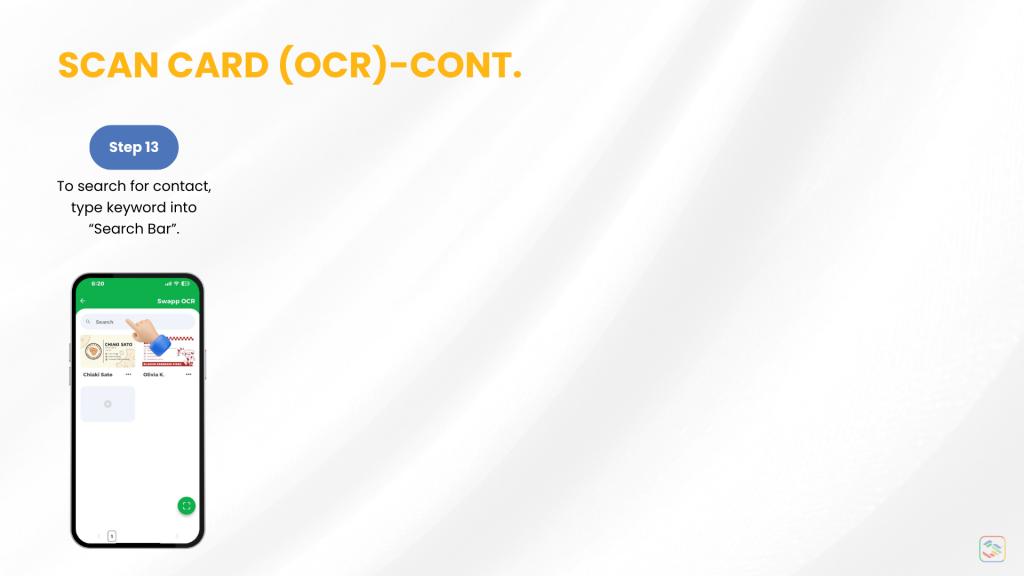
About Our App:
Swapp is a digital business card app that transforms professional networking by replacing paper cards. It is dynamic, eco-friendly, and highly customizable digital alternatives. Users can easily capture, share, and store business cards, ensuring strong professional connections in the digital age.
AI-Powered Business Card Scanner
- Utilize advanced AI technology to scan and transcribe paper business cards in seconds, instantly digitizing and adding new contacts to your address book.
- Organize, manage, and visually browse through your scanned business cards like a digital album, streamlining the way you access and review your contacts.
Swapp Digital Business Card App is the ultimate networking tool for professionals, entrepreneurs, and businesses looking to modernize their connections. Whether sharing contact information at in-person events or building relationships remotely, This app ensures a seamless, smart, and eco-conscious approach to networking.