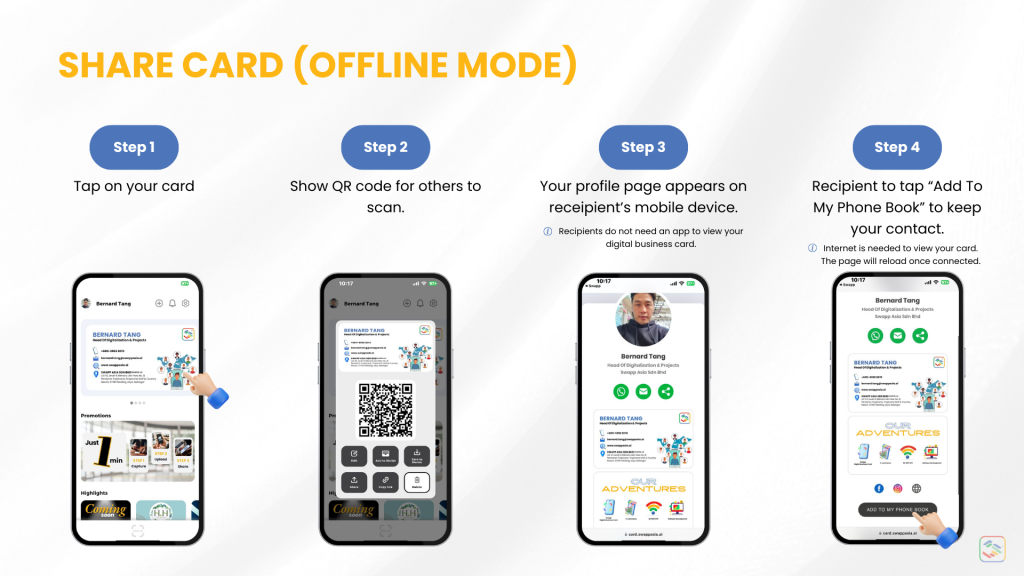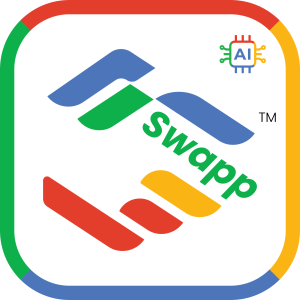FAQ > How to share card
How to share card (via QR Code)
Step 1: Firstly, tap on your card.
Step 2: Secondly, show the QR code for others to scan.
Step 3: Next, your profile page appears on recipient’s mobile device
Step 4: Lastly, recipient to tap “Add To My Phone Book” to keep your contact.
Note:
Recipients do not need an app to view your digital business card. They can access it through a web link or by scanning a QR code, which will open the card in their browser.
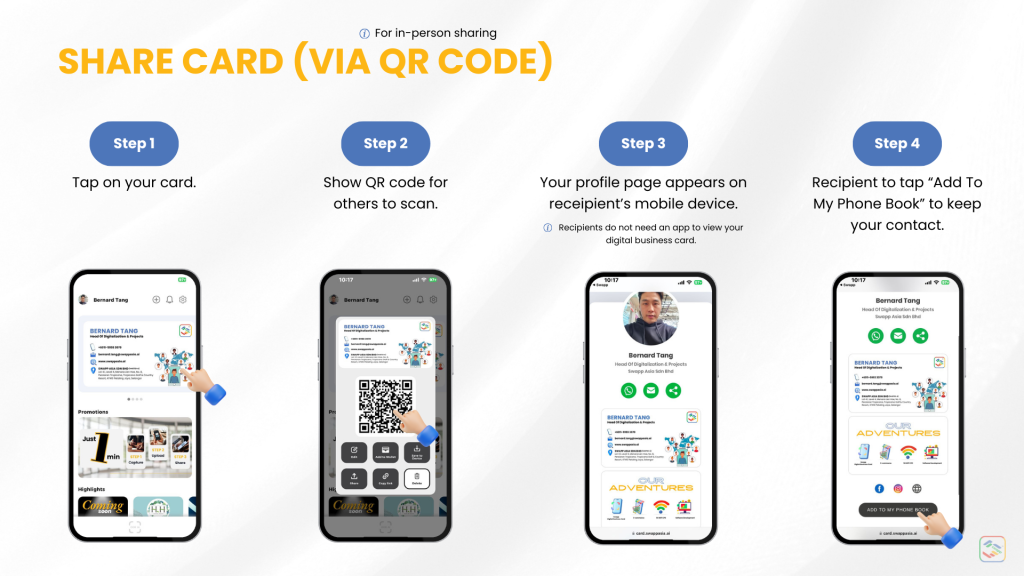
How to share card (via URL Link)
Step 1: Firstly, tap on your card.
Step 2: Secondly, tap on “Share” and choose your desired platform.
Step 3: Next, Your card image and link appear.
Step 4: Lastly, send it, the recipient clicks on link and saves your contact by tapping “Add To Phone Book.”
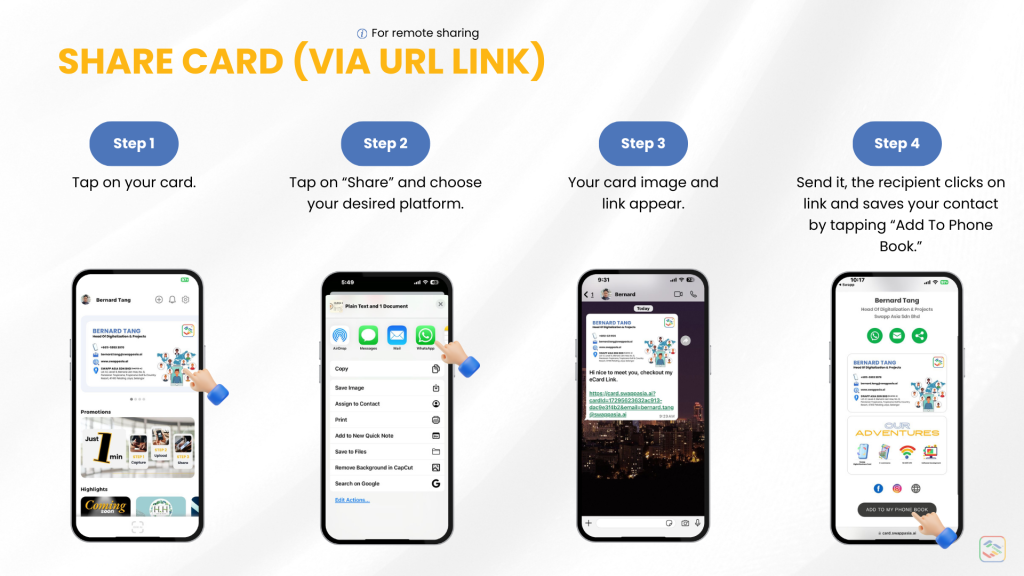
How to share card (via Copy Link)
Step 1: Firstly, tap on your card.
Step 2: Secondly, tap on “Copy Link”.
Step 3: Next, switch to another platform and paste your link.
Step 4: Lastly, send it, the recipient clicks on link and saves your contact by tapping “Add To Phone Book.”
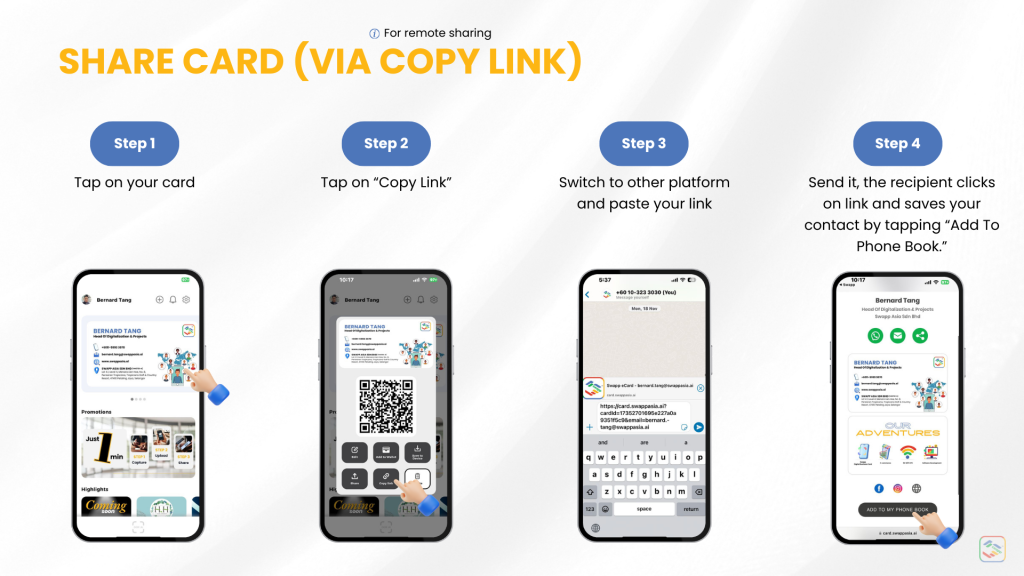
How to share card (offline)
Step 1: Firslty, open the app even without internet connectivity.
Step 2: Secondly, tap on your card.
Step 3: Next, your profile page appears on recipient’s mobile device
Step 4: Lastly, recipient to tap “Add To My Phone Book” to keep your contact.
Note:
Recipient will require internet access to view your card after scanning. The page may reload once the internet is back, allowing them to view and save your card.